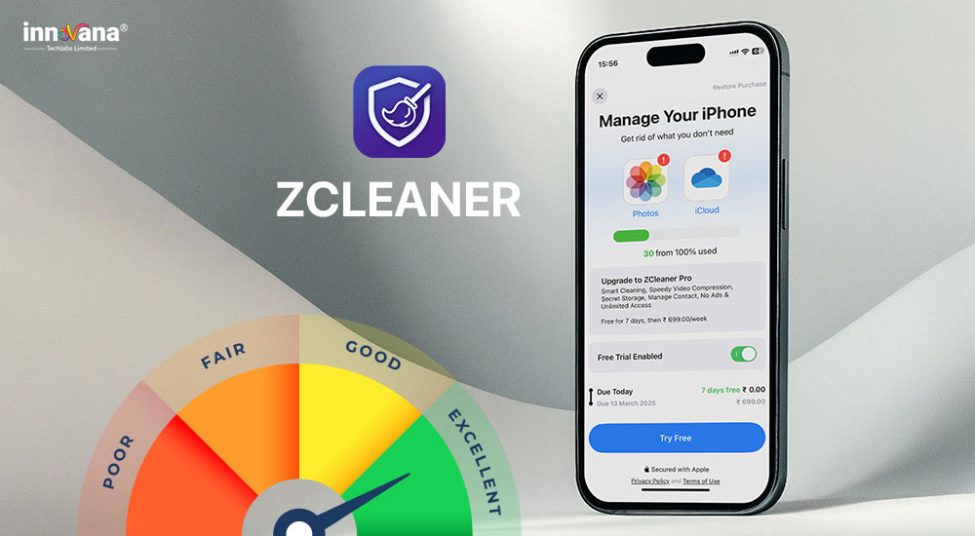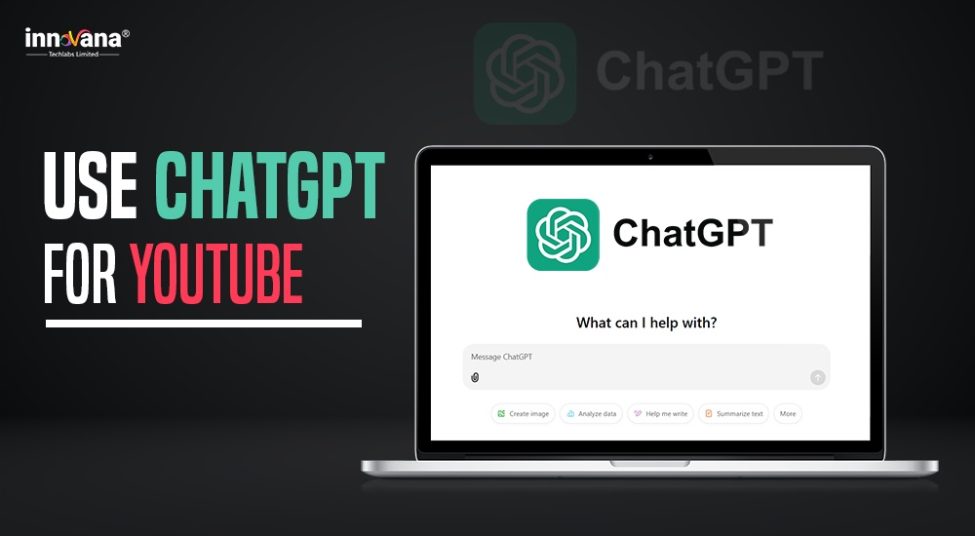![21 Best Free Driver Updater Software For Windows 10/8/7 [Latest 2022]](https://wpcontent.innovanatechlabs.com/blog_innovanatechlabs/wp-content/uploads/2021/07/28133532/Best-driver-updater1-1-830x420.jpg)
You can download and install the KYOCERA printer driver’s update for free to avoid printing problems. Read on to learn how to do it in the best possible ways.
KYOCERA printers are applauded worldwide for their reliability, ease of use, and high-quality printing in large volumes. However, like other peripheral devices, it may not give the best performance without KYOCERA printer drivers.
The drivers help the printer communicate with your computer effectively for the perfect execution of your instructions. If you do not download the KYOCERA printer drivers, many errors like the printer not being available may appear out of nowhere.
Therefore, this post shares the best methods to download, install, and update the KYOCERA printer drivers to prevent printing glitches and errors.
Methods to download, install and update KYOCERA printer drivers
Below are the means to download the KYOCERA printer driver’s updated version and install it on Windows 10.
Method 1: Get the KYOCERA printer drivers downloaded from the official website
KYOCERA’s website offers drivers for all products of the company. You can download the updated printer drivers and install them from there.
Here are the steps you need to take to download the KYOCERA printer drivers for Windows 10.
- Head to KYOCERA’s download center.
- Click on the Choose an option to select your printer from the drop-down list. Ours is ECOSYS FS-2100DN.
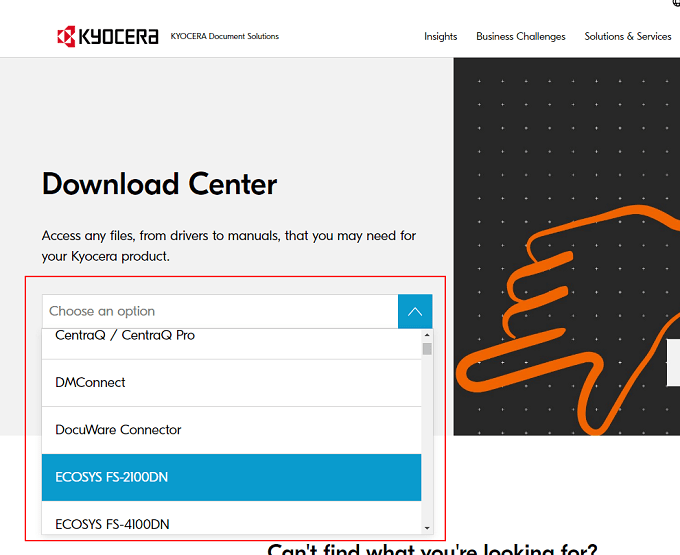
- If the wrong OS is detected, change it (you can follow the path Settings>System>About to know your operating system).
- Click on the download icon to get the KYOCERA printer driver’s ZIP file downloaded.

- Read the license agreement and click on Accept and Continue to proceed with the download.

- Double click on the ZIP file to unzip it.
- Follow the on-screen wizard to complete the KYOCERA printer driver’s installation.
Method 2: Employ Device Manager to download printer driver’s update
Device Manager is an in-house Windows tool to download and install needed driver updates.
Though the process to use the Device Manager is a bit technical and time-consuming, you can follow these steps to download the KYOCERA printer driver for Windows 10.
- Use the Windows+X hotkey to access the Quick Access menu.
- Make a selection of the Device Manager from the option list that appears on the screen.
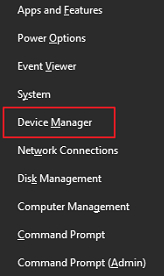
- Make a click on the Printers or Print queues category to view your printer.
- Right-click the KYOCERA printer and make a selection of the Update driver option.
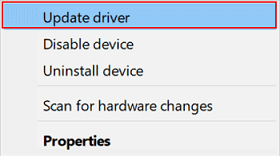
- Search automatically for updated driver software.
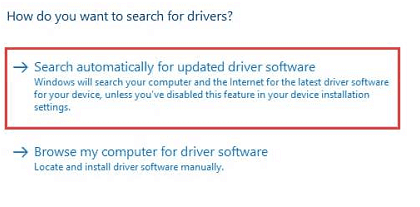
- After completely downloading the updated KYOCERA printer drivers, restart the computer to finish the installation.
Method 3: Execute Windows update
You can update your operating system to fix various computer issues and download missing drivers simultaneously.
However, Windows may find it difficult to detect the very recently released drivers. Still, you can implement these steps to download the KYOCERA printer driver for Windows 10 this way.
- Use the Windows+I hotkey to get your computer’s settings.
- Click on the Update & Security setting.
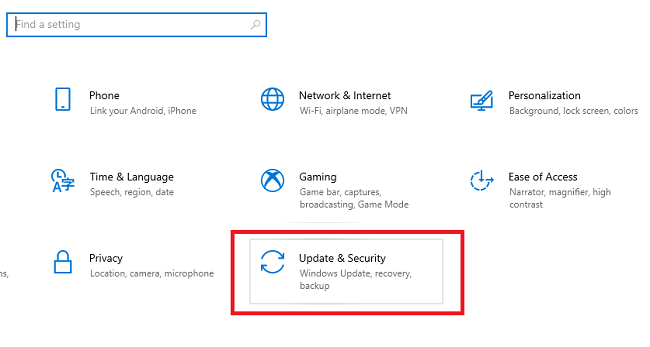
- Check for updates.
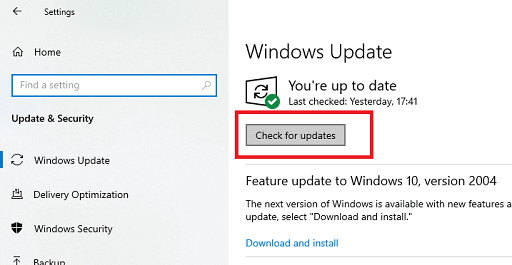
- Get the latest update for Windows download and install.
- Restart your computer.
Method 4: Download, install, and update KYOCERA printer drivers automatically (Recommended)
If you think the manual methods to download updated KYOCERA printer drivers for Windows 10 are cumbersome, we got you covered.
You can download and install all needed driver updates automatically with a single click using intelligent software, like Bit Driver Updater.
Bit Driver Updater downloads and installs all driver updates automatically at just a click of your mouse. Moreover, it also lets you perform several essential functions, such as driver backup and restore, effortlessly.
Furthermore, this software has many outstanding features. We have shared them in the complete Bit Driver Updater review in more detail.
Here is a simple process that you must follow to download and install driver updates automatically.
- Make a click on the download button present below to download Bit Driver Updater’s setup.
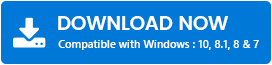
- Make two clicks on the downloaded file and follow the on-screen wizard to complete the software installation.
- Let the scan complete (Bit Driver Updater takes only a few seconds to perform an in-depth computer scan).
- Update All drivers to their newest version instantly with just a click.
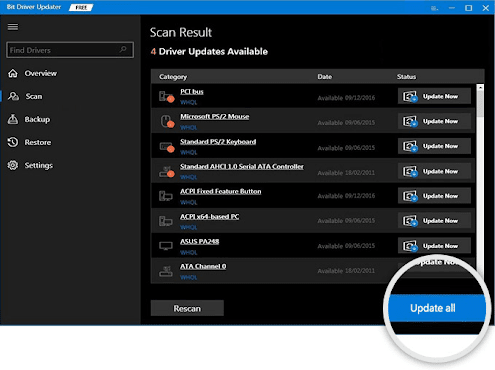
If you find it appropriate to update KYOCERA printer drivers independently, use the Update Now option given next to it.
For supreme computer performance, we think it is better if you update all drivers.
KYOCERA printer drivers downloaded, installed, and updated
Through this article, we talked about how to download, install, and update KYOCERA printer drivers for free on Windows 10. You can use any of the above methods according to your convenience.
To save you ample time and energy for other crucial tasks, we recommend updating drivers automatically with Bit Driver Updater.
For more information on how to perform various tasks related to technology and updates from the tech world, stay tuned to our blog.
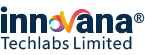
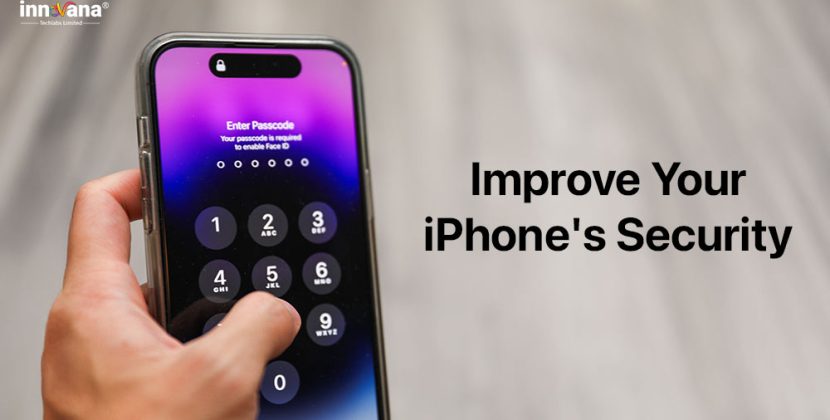
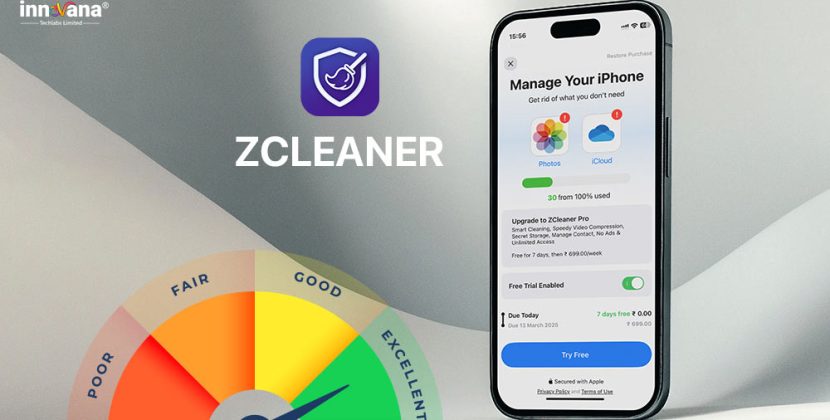
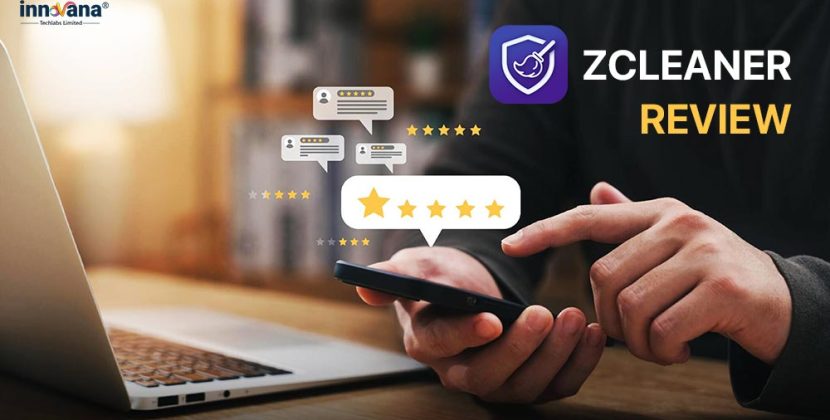
![21 Best Free Driver Updater Software For Windows 10/8/7 [Latest 2022]](https://wpcontent.innovanatechlabs.com/blog_innovanatechlabs/wp-content/uploads/2021/07/28133532/Best-driver-updater1-1-65x65.jpg)