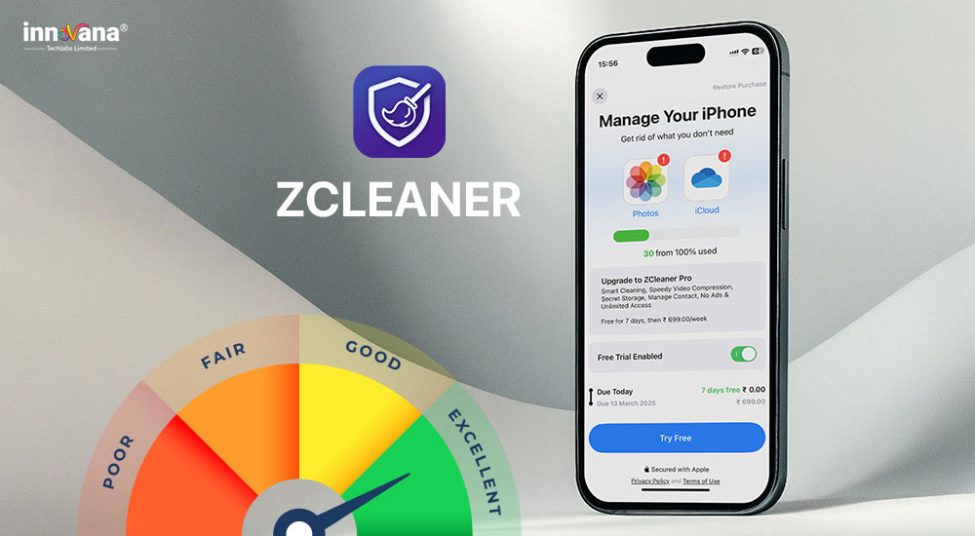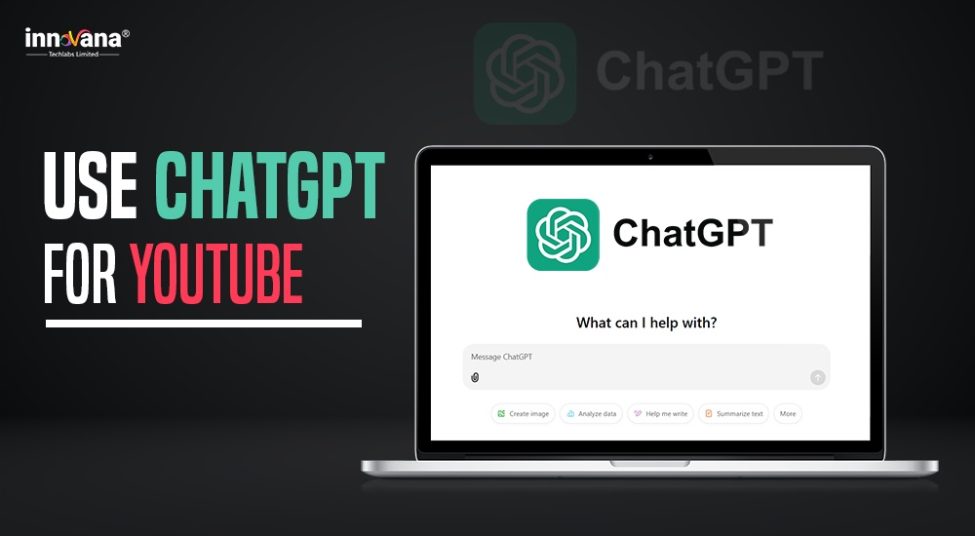![21 Best Free Driver Updater Software For Windows 10/8/7 [Latest 2022]](https://wpcontent.innovanatechlabs.com/blog_innovanatechlabs/wp-content/uploads/2021/07/28133532/Best-driver-updater1-1-830x420.jpg)
Is your Mantra MFS100 driver not working? Then, download and install its updated version to fix the issues. Read this article to know the best ways to do it.
Mantra MFS100 is a fingerprint scanner with optical sensing technology to identify even low-quality fingerprints with accuracy. If it is not working, then you need to check the driver. Most likely, its driver is either not available or outdated, making you face troublesome issues. To fix the problems effectively, you need to download the Mantra MFS100 driver and ensure it remains updated at all times.
Without a compatible and latest driver, the biometric device cannot communicate with your computer and function as per your expectations. Therefore, the next section of this article shares different methods to download and update the Mantra MFS100 driver effortlessly.
Methods to Download Mantra MFS100 Driver, Install, and Update it
Below are various approaches that you can follow to get the Mantra MFS100 driver downloaded, installed, and updated.
Method 1: Download and Install the Driver via Mantra’s Website
The official website is considered one of the most reliable and secure sources to download updated drivers. You can also download the updated version of the Mantra MFS100 driver and install it through its website. Before proceeding with this method, follow the path Settings>System>Sound to note your computer’s model and operating system. After noting down the required details, implement the below steps.
- Click here to navigate to the Mantra website.
- Hover your mouse on the Support tab.
- Choose Drivers/SDK from the drop-down list.
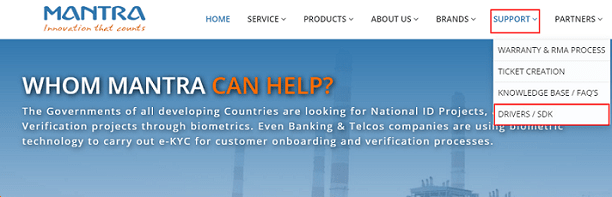
- Click on + to expand the MFS100’s section.
- Then click on the big blue Download button that appears on the screen.
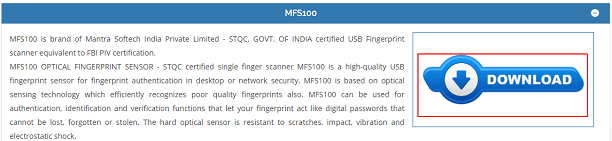
- Click on the Download tab on the top and choose Drivers & Documents from the drop-down menu.
- Enter the captcha code that appears on the screen, and click on Submit to continue.
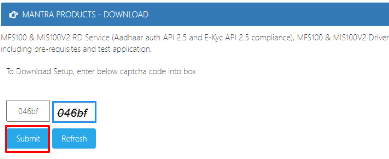
- Click on Download MFS100 Driver- Windows XP/7/8/10.
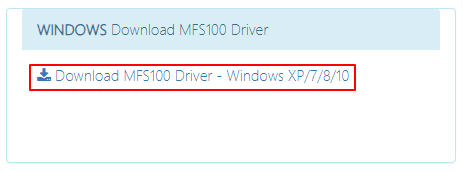
- Double click on the downloaded executable file to install the Mantra MFS100 driver on your computer
Method 2: Use Device Manager to Download and Update the Driver
Using Device Manager is another trusted manual way to download the Mantra MFS100 driver’s updated version and get it installed. The process is a little time-consuming and needs quite a bit of technical skills. Still, you can follow these steps.
- Using the Windows+X shortcut command, bring up the Quick Access menu on your screen.
- From the on-screen menu, select Device Manager.
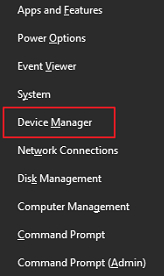
- Expand the category of Biometric devices.
If the Mantra MFS100 driver is not available in the Biometric device section, then select View from the toolbar and click on Other devices/Unknown devices.
- Right-click on Mantra MFS100 and select Update driver.
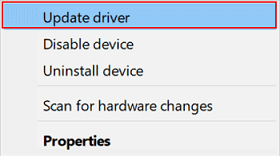
- Search automatically for updated driver software.
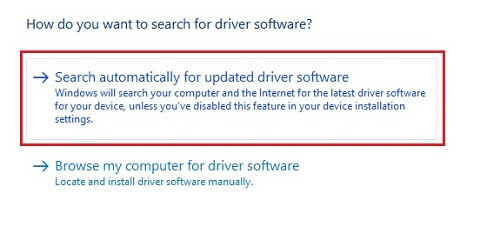
- After the required driver is downloaded and installed, restart the computer.
Method 3: Update Windows
Updating Windows is another approach you can adopt to download the Mantra MFS100 driver, install, and update it manually. Windows may not detect the very recent driver updates. Still, you can follow these steps to try your luck.
- Open the Quick Access menu using the Windows+X keyboard shortcut.
- Select Settings from the menu on your screen.
- From the Settings panel, pick Update & Security.
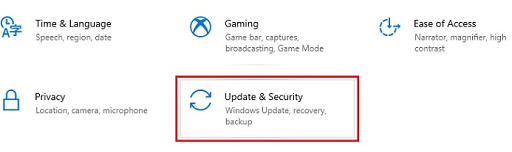
- Check for updates.
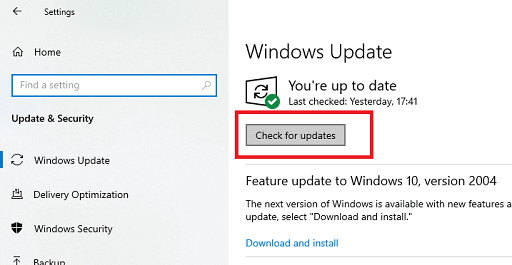
- Get the recommended update downloaded and installed.
- Finally, restart your computer.
Method 4: Download the Mantra MFS100 Driver, Install, and Update it Automatically (Recommended)
Above, we have seen all the manual approaches to get the updated Mantra MFS100 driver downloaded and installed. As it is quite evident, these methods require a lot of time, effort, technical skills, and patience. For all those people who believe in smart work more than hard work, we recommend the automatic approach.
You can download and install the latest drivers effortlessly with automatic software, like Bit Driver Updater. A click is all this software needs to get all the needed drivers downloaded, installed, and updated automatically. Further, it also offers a bunch of benefits, such as acceleration of driver download speed, driver backup and restore, etc.
We have reviewed Bit Driver Updater in detail. You can go through that review to know how this software can be of great help while downloading, installing, and updating drivers.
Below is how to get the Mantra MFS100 driver downloaded, installed, and updated with Bit Driver Updater.
- Click on the link given below to download the setup of Bit Driver Updater.
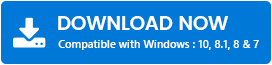
- Double click on the downloaded file and complete the software installation.
- Allow the software to scan your computer thoroughly for a couple of seconds.
- Review all the flagged drivers and click on Update All to get all of them updated automatically with just a click.
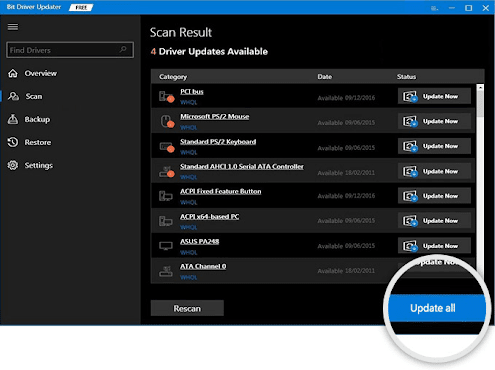
If you do not wish to update all the drivers, click on the Update Now button present next to the Mantra MFS100 driver to get it updated individually. However, we recommend updating all the drivers for better computer performance.
Mantra MFS100 Driver Downloaded, Installed and Updated
Through this article, we highlighted various ways to download, install, and update the Mantra MFS100 driver. You can follow any of these methods according to your convenience. However, we recommend downloading and installing the driver updates with Bit Driver Updater. This software makes updating drivers a faster and easier task, along with fixing driver-related issues.
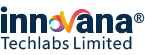
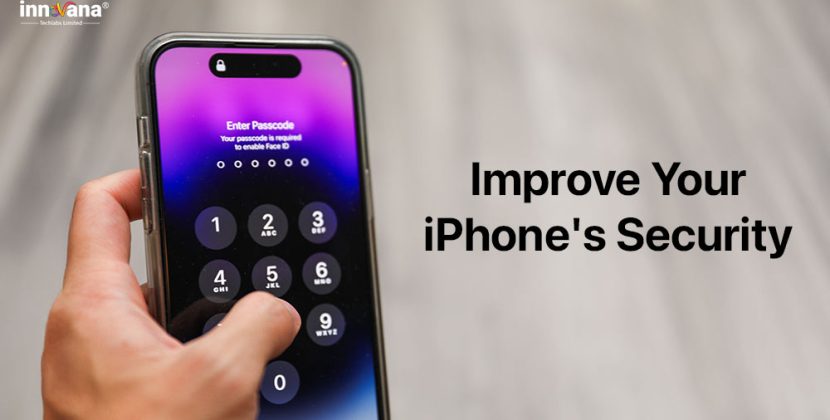
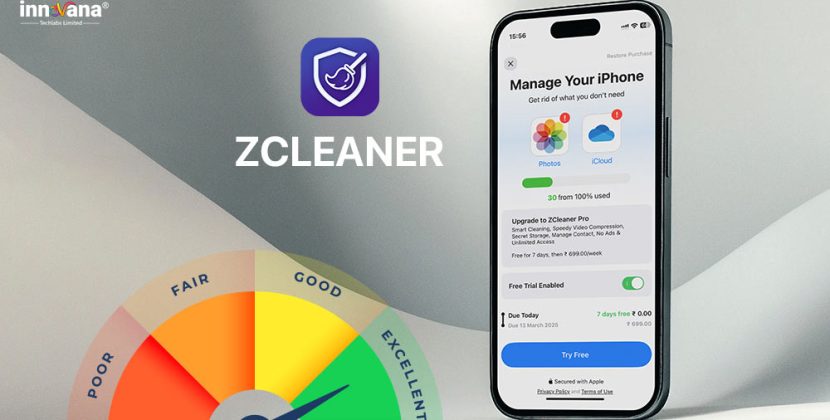
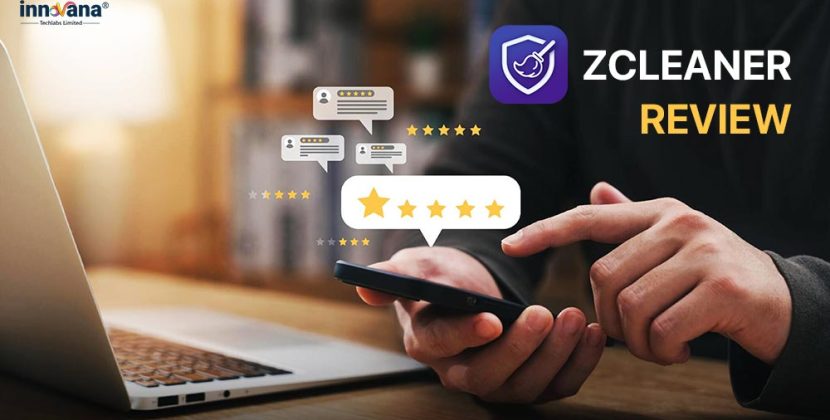
![21 Best Free Driver Updater Software For Windows 10/8/7 [Latest 2022]](https://wpcontent.innovanatechlabs.com/blog_innovanatechlabs/wp-content/uploads/2021/07/28133532/Best-driver-updater1-1-65x65.jpg)