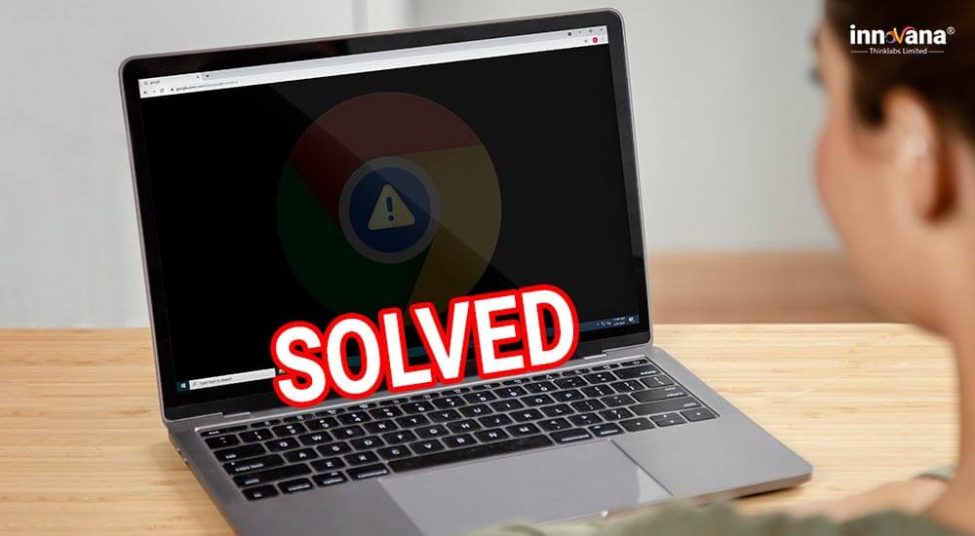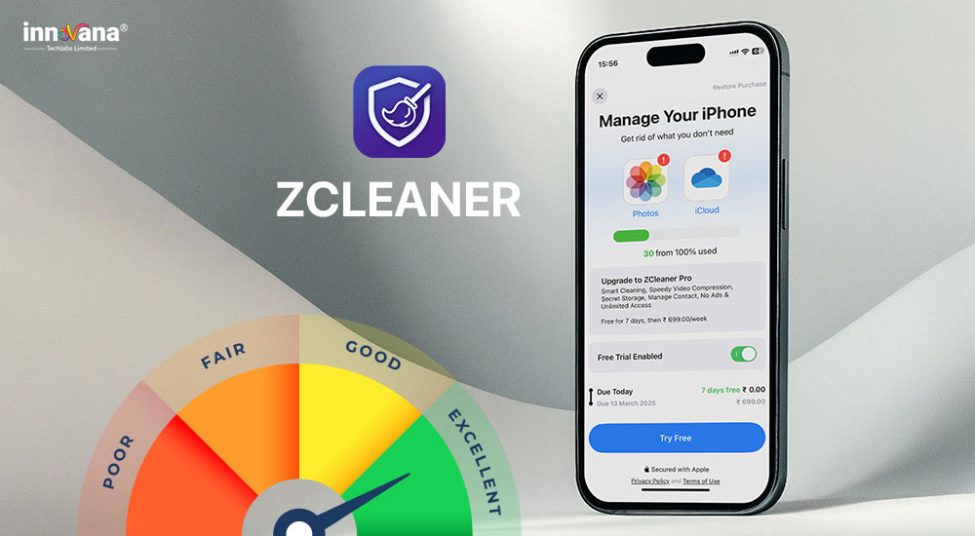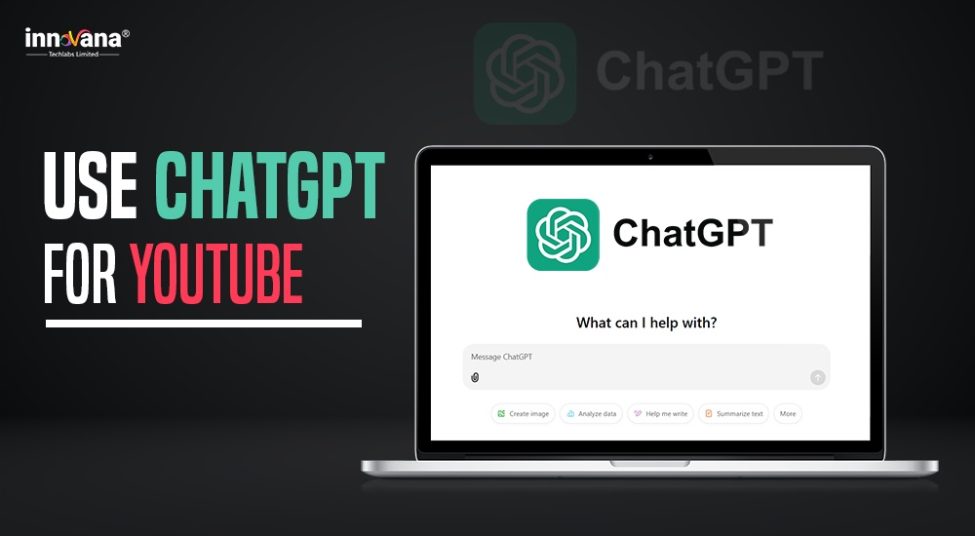![21 Best Free Driver Updater Software For Windows 10/8/7 [Latest 2022]](https://wpcontent.innovanatechlabs.com/blog_innovanatechlabs/wp-content/uploads/2021/07/28133532/Best-driver-updater1-1-830x420.jpg)
If you are also facing the Google Chrome black screen issue on Windows 10, 8, 7 and want the perfect fix for it. Check out the article with multiple solutions for the same.
Google Chrome is one of the most popular and frequently used browsers. Chrome alone has over 60% of total browser users all over the world. The browser is very effective to use but you may face some problems with it.
The most common error that you may face while using Google Chrome on Windows 10 is the black screen error. If you have also come across this error and want an effective solution to fix the black screen, you can take the help of the methods listed in this write-up. But before moving over to the solutions, let’s understand why such problems occur.
Common Reasons Behind Google Chrome’s Black Screen
Here are some of the most common reasons which may result in the Google Chrome black screen issue:
- Display Errors- The most common reason behind the error is display error. This may result in the blackening of the screen and windows. When the application is unable to load its interface on your Windows, these problems happen.
- Faulty Extensions- The next comes extensions. As you may already know, Chrome works with multiple extensions. When you have one or more faulty extensions, the screen of Google Chrome can turn black, needing a fix.
- Unnecessary Settings Change- When you change the settings of the app, it may face problems in running the same.
- Other Errors- Other unspecified errors may also lead you to face the black screen issue.
We will try to provide optimal solutions to fix the Google Chrome black screen issue in the next section of the article. These fixes are tested and provide a smooth running browser easily.
How to Fix Google Chrome Black Screen Issues on Windows 10?
Below are some trusted and highly recommended ways to fix the Google Chrome black screen issues. Try each of them one by one until the problem is resolved.
Solution 1: Restart Chrome and Your System
When you face any kind of problem, the first thing you should do is restart the app and the system. The same is the solution when you are at the brim with the Google Chrome black or blank screen problems.
Just close the app, turn off your Windows PC, and then start it again. If some other app is restricting the working of Chrome, this method will fix that too.
Solution 2: Resize the Window of Google Chrome
This may sound a little far-fetched, but try to resize the window of Google Chrome. Why we are suggesting this method is because when you resize the window it forces your system to recreate/reinstate the app’s interface.
Here’s what you can try to fix the Chrome showing black screen issue on Windows PC:
- Minimize or Restore- Click on the minimize or restore button on the top of the Chrome window to resize it.
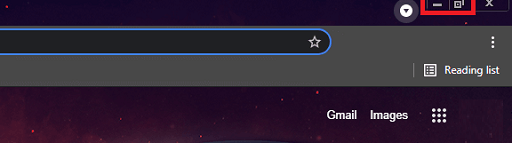
- Resize- If the app’s window is not maximized, take your cursor to the corners, click and drag to resize.
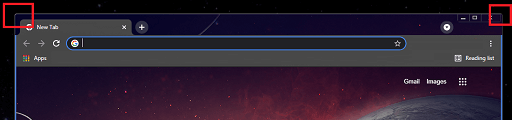
With the help of these easy steps, you can fix the Google Chrome black screen issue Windows 10. If this method does not work, take the help of the next one.
Solution 3: Remove or Disable Extensions
The Extensions for Google Chrome make the process of using the browser very easy. However, unnecessary extensions may also result in Google Chrome black screen issue Windows 10.
If you come across this problem, you can try to disable all the extensions. Here’s how to do that:
- Click on the Extensions logo at the top of the Chrome window.

- Select Manage Extensions.
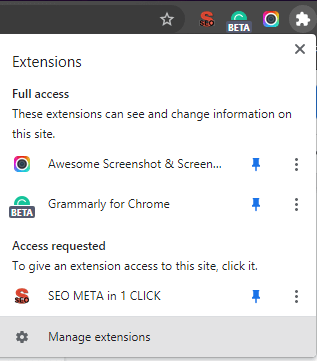
- Toggle off every extension.
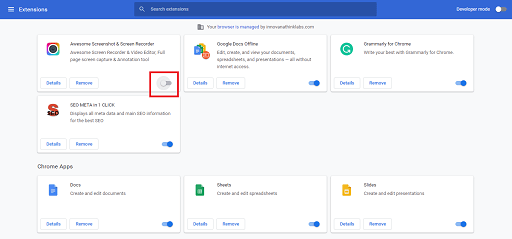
Now, you will not face the Google Chrome black screen issue Windows 10 to run the program easily.
Solution 4: Reset Chrome Settings
If none of the above solutions help you, then you should reset the default settings of the app. Sometimes, you may unknowingly block or allow certain features that result in Google Chrome black screen issues on Windows 10. Here are the steps to reset chrome settings:
- Click on the three dots on the top of the screen.

- Select Settings.
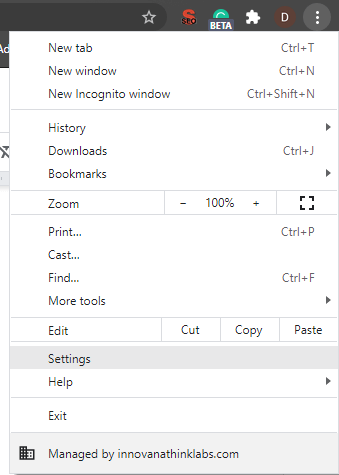
- Click on Privacy and Security.
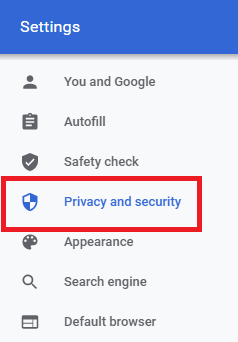
- Scroll down to the bottom and click on Advanced.
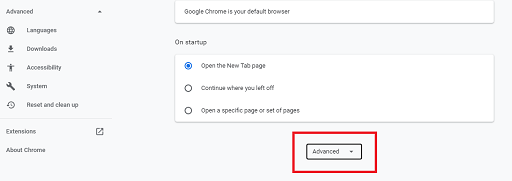
- Scroll to the bottom again and select Restore Settings to their original defaults.
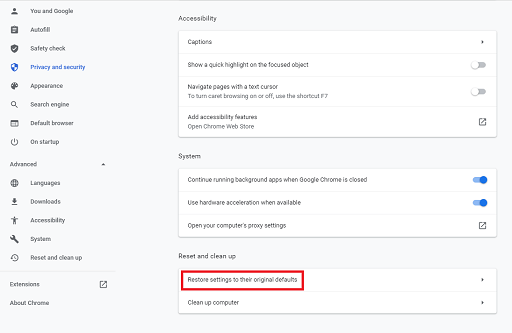
- Click on Reset Settings.
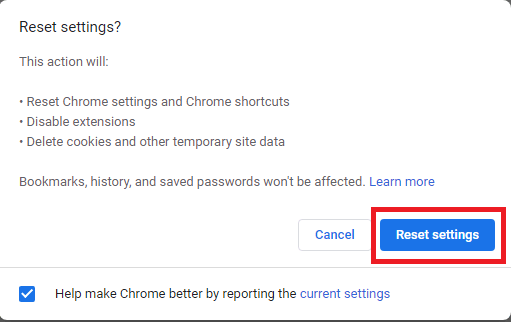
Wait for some time while the settings reset. After the process is complete, you will not face the blank and black screen problems on Google Chrome.
Solution 5: Set “–disable-gpu”
Chrome may open different processes and extensions to run different features. You should close these processes to fix the Google Chrome black screen issue on Windows 10. Follow these easy steps to set “–disable-gpu” and stop different Chrome processes:
- Right-click on the Chrome icon.
- Select Properties.
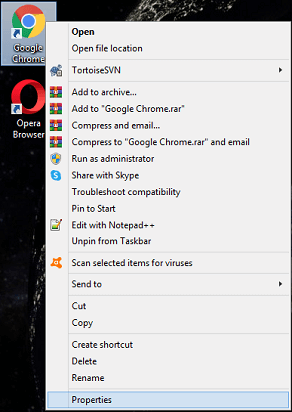
- In the Target tab, type –disable-gpu at the end.
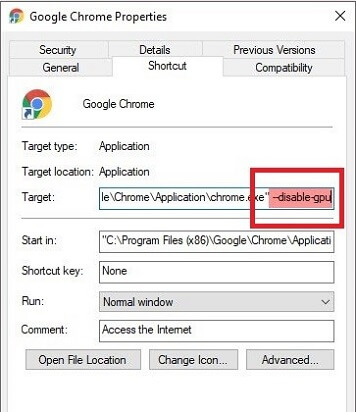
- Click on Apply and then on OK.
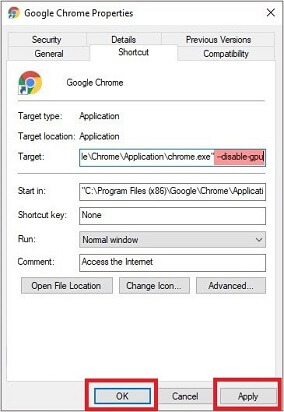
- Run Chrome again.
- Click the three dots on the top of the window.

- Select Settings.
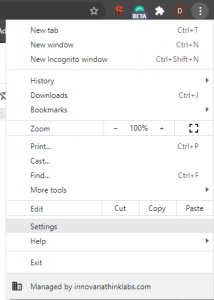
- Select Advanced and then click on Accessibility.
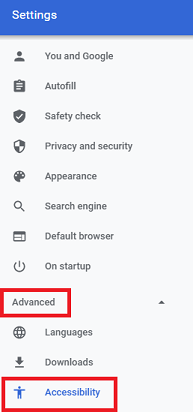
- Toggle off Use hardware acceleration when available
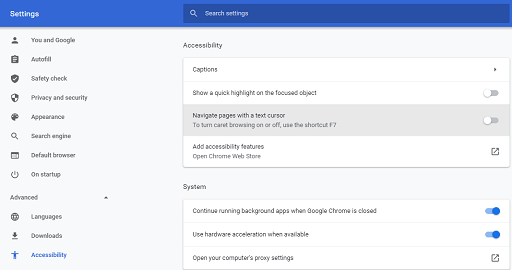
- Click on Relaunch.
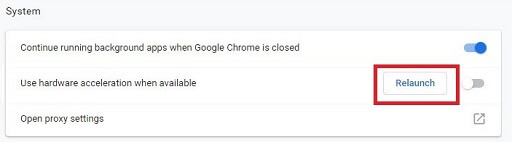
Once you restart the application, you will see that Chrome is running smoothly without showing a black screen or blacking out completely.
Read More: Best GPU Benchmark Software for Windows 10
Solution 6: Disable Google Chrome Flags to Fix Black Screen
Chrome contains some additional features provided by the developers as a test. These features or flags can also depreciate the working of the app and show Google Chrome black screen issue on Windows 10. To fix it, follow the steps provided below:
- Type chrome://flags/ in the search bar and hit Enter.
- Press Win+F keys, type GPU, and Disable all the features.

Restart the browser and watch it run smoothly without any issues. If Chrome is still showing a black screen, take the help of other methods.
Solution 7: Launch the App in Compatibility Mode
Compatibility Mode, just like its name, allows you to run different applications incompatibility with other operating systems. You should launch the Google Chrome browser in compatibility mode to fix black screen problems.
Here’s how you can do that:
- Right-click on the Google Chrome icon.
- Click on Properties.
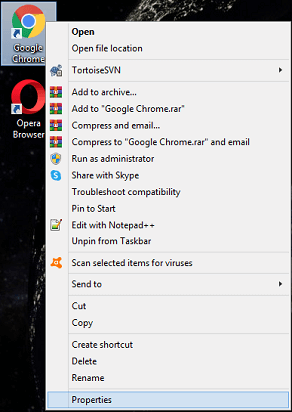
- Select Compatibility.
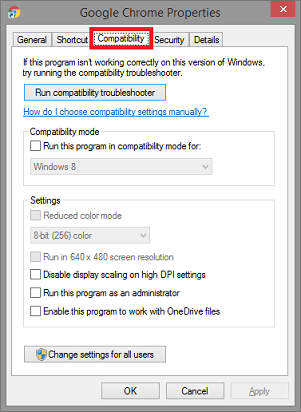
- Check the box named Run this program in compatibility mode for and select Windows 7.
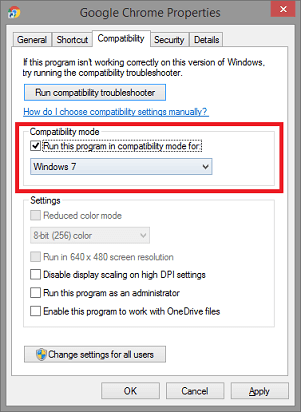
- Click on Apply and Ok.
Once the process is complete, launch Google Chrome and use the browser hassle-free.
Solution 8: Change the Launch Settings to -no-sandbox
You can also edit the launch parameters of the Google Chrome browser. With the help of this method, you can override how you want the app to launch. This method will readily fix Google Chrome black screen issue on Windows 10 through these steps:
- Right-click on the Chrome icon and select Properties.
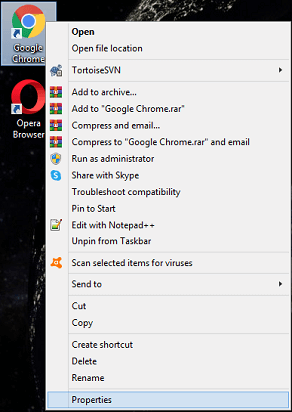
- Click on the Shortcut tab.
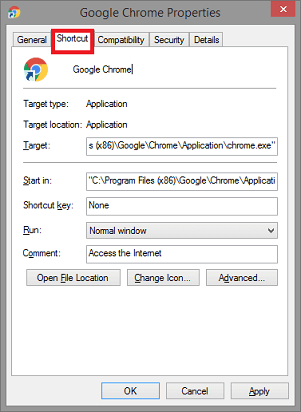
- Select the Target and type –no-sandbox in the end.
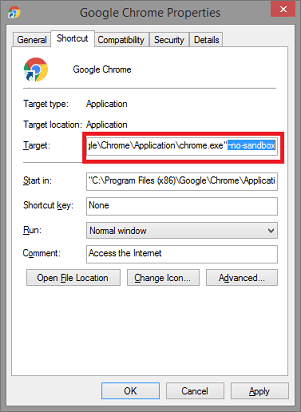
- Click on Apply and then on OK.
Launch the Chrome browser after making all the changes and you will not face the black screen issue on Windows 10.
Solution 9: Update the Drivers With Bit Driver Updater to Fix Google Chrome Black Screen Issue (Automatically)
It may seem a little far-fetched but outdated drivers also cause certain problems related to graphics and others. So, to solve the Google Chrome black screen issue on Windows 10, 8, 7, you can update the drivers with the help of Bit Driver Updater.
Bit Driver Updater is an effective tool to get the latest drivers on your PC. The tool allows you to update in real-time or schedule the same as you want. Moreover, you can also backup and restore the existing drivers if required.
The tool provides fast speed to update the drivers and saves time. With one-click execution, Bit Driver Updater makes everything quite easy. You can download and use the software on any Windows edition. The updater is multilingual and allows you to add rivers to ignore lists perfectly.
Here are the steps that can help you fix Google Chrome black screen issue on Windows 10, 8, 7:
- Download the best driver updating utility, Bit Driver Updater.
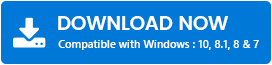
- Install and launch the utility.
- Click on the Scan Now button to look for outdated drivers.
- Once the scan is complete, click on Update All.
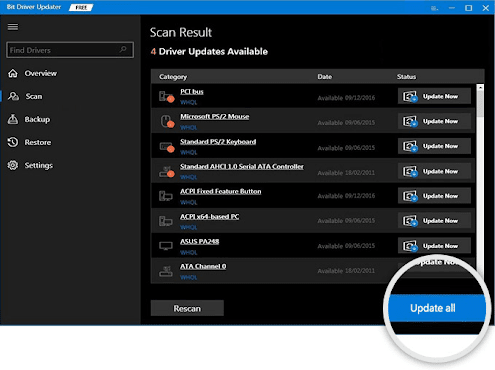
Once all the drivers are up to date, restart the system and then launch the Chrome browser and access websites easily.
Solution 10: Reinstall Google Chrome
The last resort, if none of the above solutions work, is to uninstall and reinstall the browser. Once you do that, the Google Chrome black screen issue on Windows 10 will be fixed and the program will run precisely.
Here is how you can uninstall and reinstall Google Chrome:
- Right-click on the Start button and select the Control Panel.
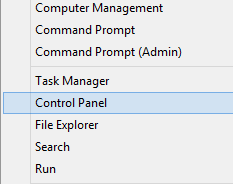
- Click on Uninstall a program.
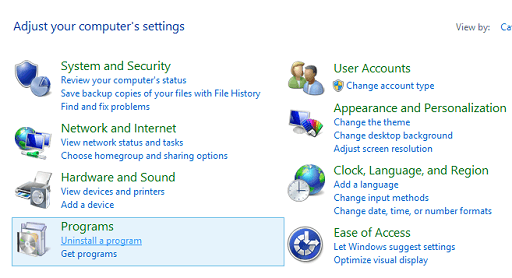
- Look for Google Chrome and right-click on it.
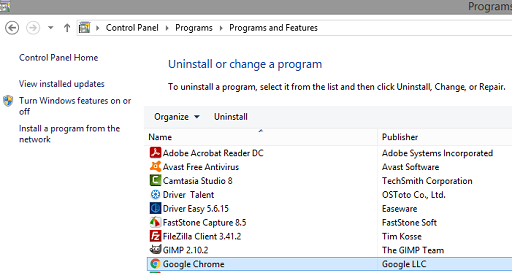
- Select Uninstall and follow the steps to remove the program.
- Once the program is removed, click here to download Google Chrome.
- Once downloaded, install the browser.
Now run Google Chrome error-free on your computer without any blank screen issue.
Fixes for Google Chrome Black Screen Issues on Windows 10: Concluded
With the help of the above-listed methods, you can easily fix the Google Chrome black screen issue on Windows 10. Deploy these methods one at a time until the problem is gone.
We recommend that you use one of the best driver updaters available, the Bit Driver Updater. The most common reason behind any device or program’s failure is out-of-date drivers. Fix them with Bit Driver Updater.
If none of the solutions work, then we recommend that you download and use some other browser. You may be using an old OS that is not compatible with the latest version of Google Chrome.
Let us know if you liked the blog or not in the comment section below. We always appreciate your suggestions. Do let us know if some other method worked for you. Subscribe to the Innovana Thinklabs Blog for interesting updates from the tech world.
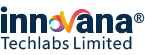
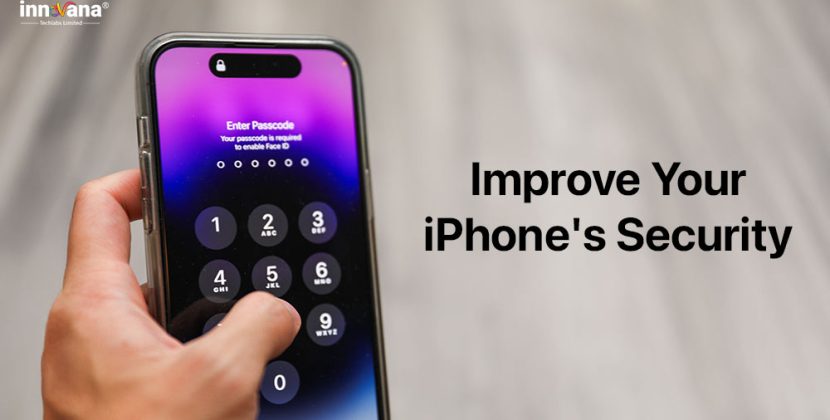
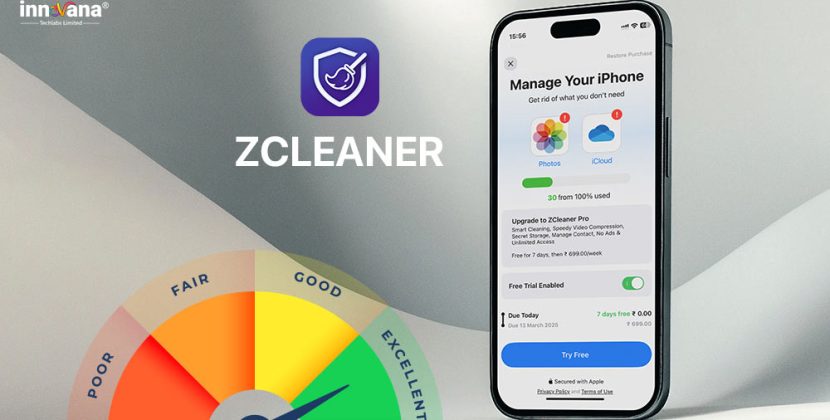
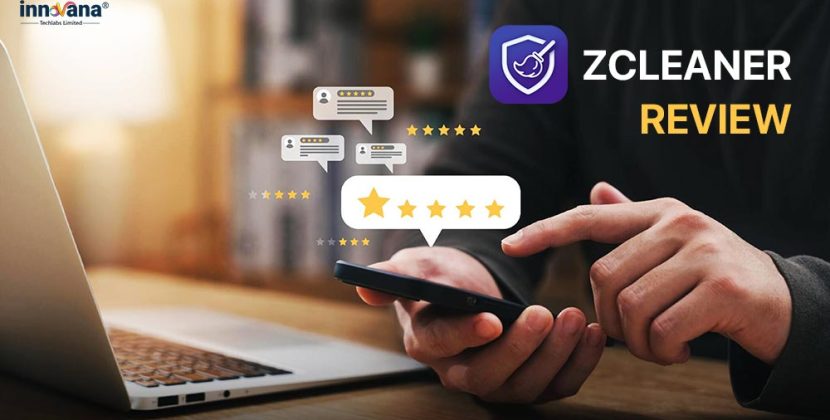
![21 Best Free Driver Updater Software For Windows 10/8/7 [Latest 2022]](https://wpcontent.innovanatechlabs.com/blog_innovanatechlabs/wp-content/uploads/2021/07/28133532/Best-driver-updater1-1-65x65.jpg)