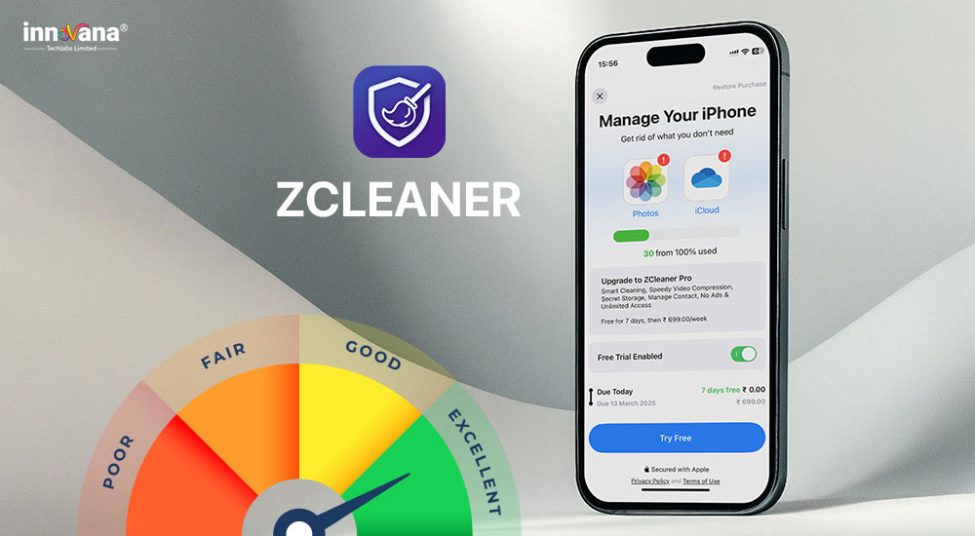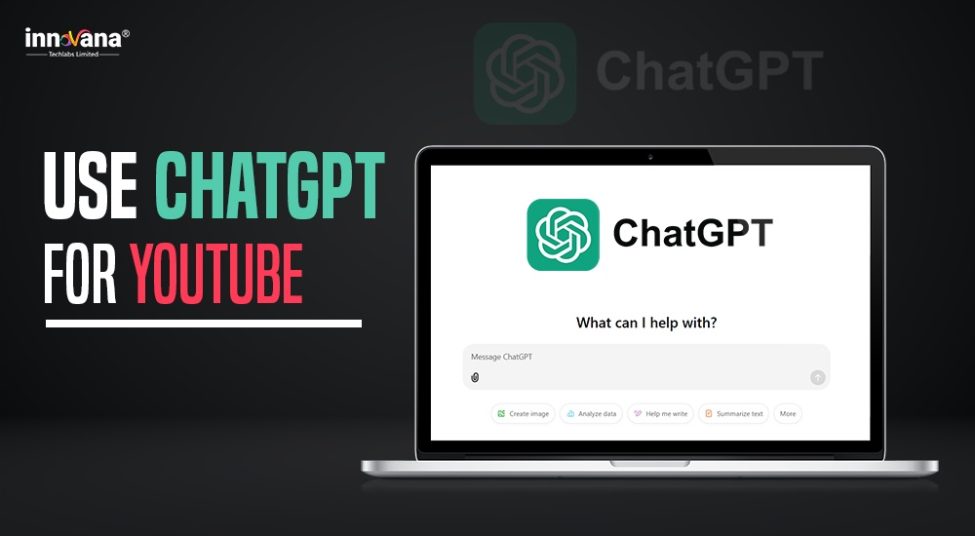![21 Best Free Driver Updater Software For Windows 10/8/7 [Latest 2022]](https://wpcontent.innovanatechlabs.com/blog_innovanatechlabs/wp-content/uploads/2021/07/28133532/Best-driver-updater1-1-830x420.jpg)
It is quite disappointing if your old or new SSD is not showing up in Windows 10. However, you can fix the issue effortlessly using the fixes shared in this post.
Mechanical hard disk is no longer the most preferred storage mechanism. SSD or Solid State Drive has replaced it almost completely. The reason is it is a much faster flash-based memory. However, it can be a hassle if the SSD is not showing up on your computer.
If, like many others, your new SSD is not showing up, pat on the back, as you have found the correct post to read.
This article teaches you how to fix the problems if the SSD is not showing up in the File Explorer. But, before going through the fixes, let’s first address the query, “Why is my SSD not showing up”?
If you know what made the SSD disappear, you can bring it back with much less effort.
Why is the SSD not showing up
Here are the core reasons (with a snapshot of the fixes) your SSD is not showing up in the File Explorer, BIOS, or Disk Management of your computer.
“SSD not showing up” error in Windows 10: Causes and fixes
| Causes | Fixes |
|---|---|
| Out-of-date storage controller driver | Perform storage controller driver update |
| Operating system conflicts | Verifying SSD shows up in BIOS or not |
| Unassigned drive letter or unallocated space | Execute drive letter assignment |
| Drive’s corrupt file system | Using NTFS to format SSD |
| SSD not initialized | Initialize the SSD |
| Faulty or corrupted SSD | Do the hardware & devices troubleshooting |
| Low SSD memory or other related issues | Running Windows Memory Diagnostic |
| Confusion due to other drives | Removal of other drives |
| Lost drive partitions | Recovery of lost partitions |
| Viruses and other malware infections | Scanning for malware infections |
After learning the top causes of SSD not showing up, let’s learn the best ways to fix it in more detail.
Know More: How to Fix 100% Disk Usage in Windows 10
Fixes for SSD not showing up on Windows 10
Below are the solutions you can use to fix the problems because of which your new SSD is not showing up.
Fix 1: Check whether SSD is visible in BIOS or not
If the SSD is not showing up in Windows 10, operating system conflicts can be the top reason. You can verify whether the SSD is present in BIOS or not to fix the issue. Here is the simplest possible way to do it.
- Hit the BIOS key (generally F8, F10, F2, or F12) while rebooting your computer.
- Check whether the SSD is showing up in BIOS or not.
Fix 2: Give SSD a drive letter
If your new SSD is not showing up in the File Explorer but it is visible in Disk Management with unallocated space, assign it a drive letter. Here are the steps you need to follow to do it.
- Use the shortcut to get the Quick Access menu, i.e., Windows+X.
- Pick Disk Management from the options given on your screen.
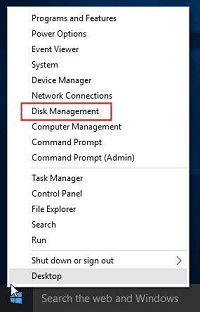
- Find and right-click on the unallocated drive.
- Select New Simple Volume from the options on your screen.
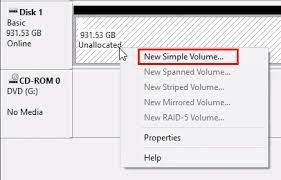
- Click on the Next button to continue.
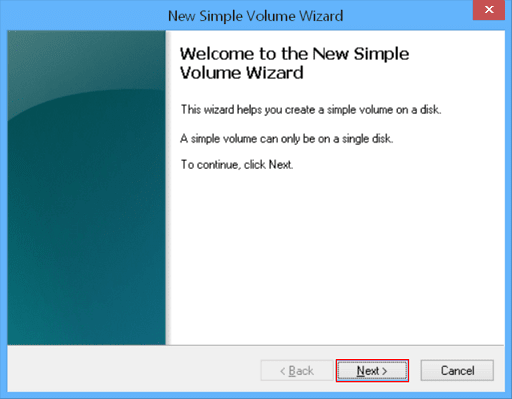
- After the New Simple Volume Wizard opens, set the volume size, and click on Next.
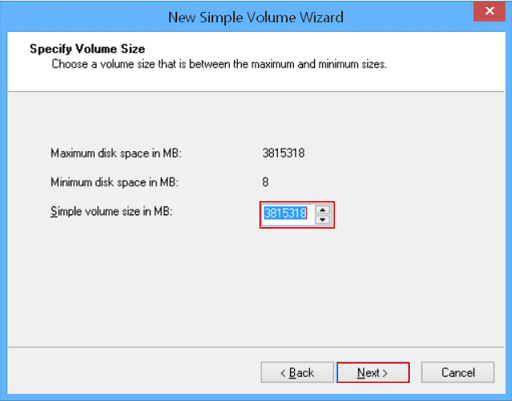
- Now, you can choose the suggested drive letter or click on the arrow to select another drive letter.
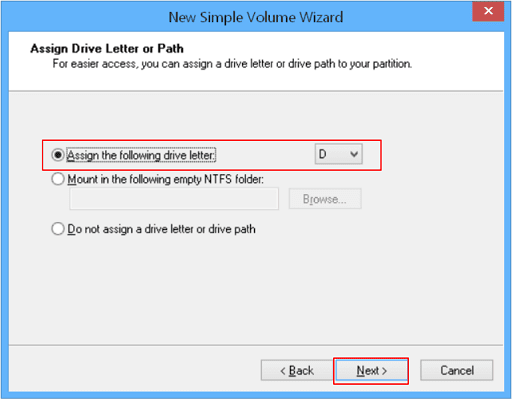
- Select Format this volume with the following settings.
- Choose NTFS from the File system menu.
- Click on the Next button.
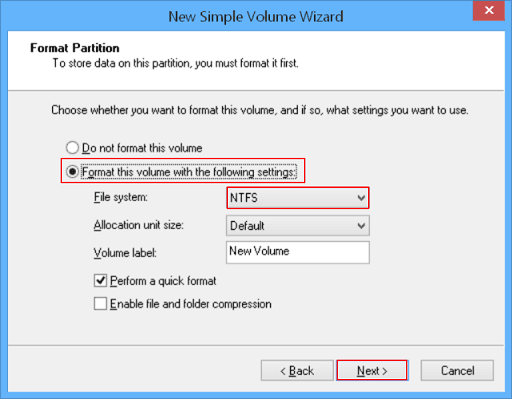
- Click on Finish to let the process complete.
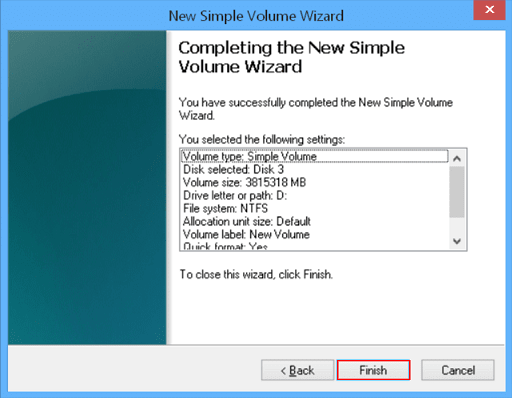
Fix 3: Update your storage controller driver (our recommended solution)
Like other errors, an outdated driver is also the reason the SSD is not showing up in Windows 10. Therefore, we suggest you update the driver to dodge the problem.
You can perform driver updates manually via traditional methods (Device Manager and manufacturer’s website), or you can do it smartly with automatic software.
We prefer performing driver updates automatically using Bit Driver Updater, i.e., one of the best driver updaters available presently.
Bit Driver Updater downloads updated drivers in a flash with just a click. Moreover, it also offers many useful options, like driver backup and restores tools, increasing the speed of driver download, etc.
You can use the below download button to try your hands at this software. We are sure you won’t be disappointed.
Let’s now look at how to use Bit Driver Updater to update the storage controller and other problematic drivers.
- If you have done it already, download the program and install it on your PC.
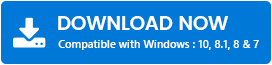
- Wait for the software to scan your computer completely. The detailed PC scan requires only two to three seconds to conclude.
- After you see the scan results, Update All drivers to avoid all sorts of errors, such as M2 SSD not showing up in Windows 10.
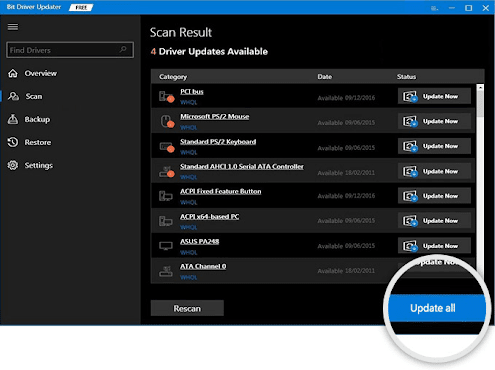
If you wish, you can use the Update Now option to get only the storage controller driver updated. However, for completely error-free computer performance, we always suggest updating all drivers.
Fix 4: Use NTFS to format SSD
Formatting SSD with NT File System of Disk Management helps you fix the “SSD not showing up” error. However, before proceeding with the below steps to format the disk, you must take a backup to keep your data safe if anything goes wrong. After creating a backup, follow these steps to format the SSD.
- Launch Disk Management.
- Locate your SSD, right-click on it, and select Format from the option list.
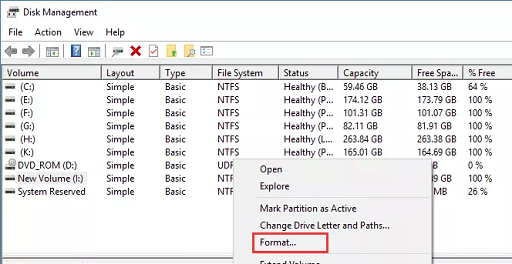
- Follow the on-screen directions to complete the formatting.
Fix 5: Perform disk initialization
If your new SSD is not showing up in Windows 10, you must initialize it to get its access. Here are the needed steps to do it.
- Launch Disk Management.
- Locate the uninitialized drive (it is visible as unallocated).
- Right-click on the unallocated driver and choose Initialize Disk from the available options.
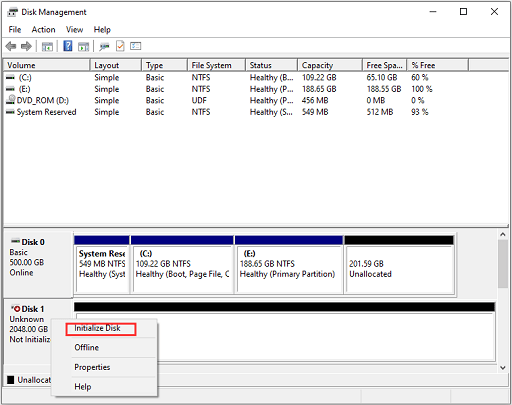
- Now, select GPT and choose OK to proceed further.
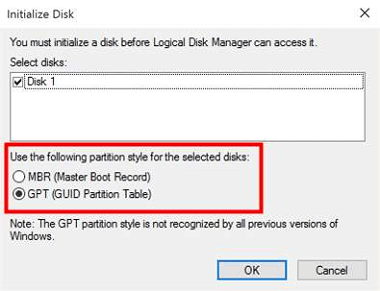
- Let the initialization complete.
- Check whether the SSD is showing up in File Explorer or not.
Fix 6: Perform hardware and devices troubleshooting
Faulty or corrupted SSD can also result in errors like the SSD not showing up in Windows 10. You can use the below steps to run the hardware and devices troubleshooter to fix it.
- Use the shortcut to open Settings, i.e., Windows+I.
- Pick Update & Security from the option given to you.
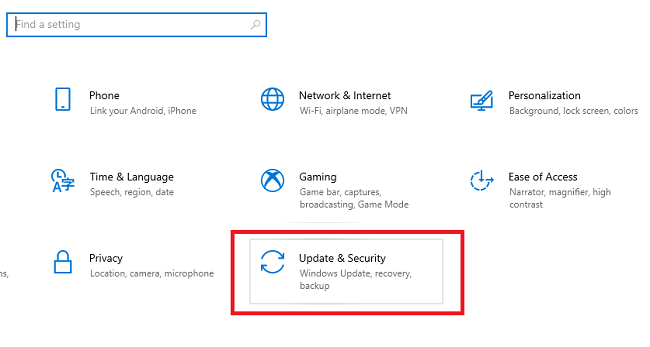
- Select Troubleshoot from the left pane and then click on Hardware & Devices.
- Choose the option to run the troubleshooter.
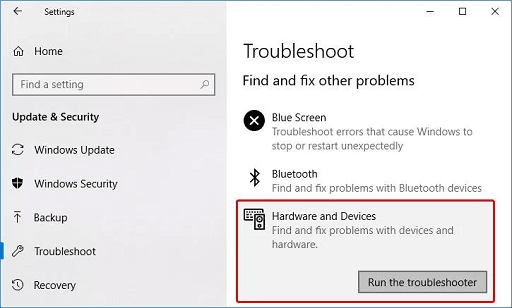
- After completing the process, restart the computer.
Fix 7: Perform memory diagnostic
Low memory space on SSD can also cause problems like the SSD not showing up in Disk Management. To fix this issue, you can carry out memory diagnostics by following these steps.
- Search for Windows Memory Diagnostic and select it from the results that appear on your screen.
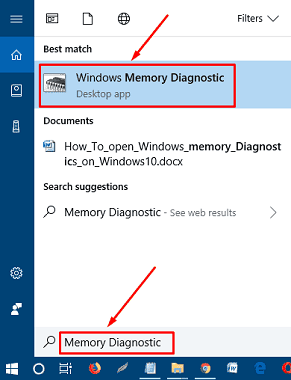
- Choose to Restart now and check for problems (recommended).
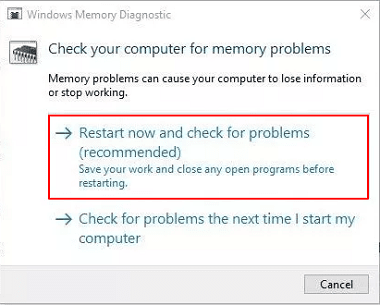
- Follow the on-screen directions to complete the process.
- After completing the process, check whether your SSD is showing up or not.
Fix 8: Remove the other drives
Other drives, when plugged along with SSD, confuse the computer about which drive to show. Hence, if the SSD is not showing up, unplug other drives from the PC.
Fix 9: Perform recovery of SSD partitions
Lost partitions may also lead to the “SSD not showing up” error in Windows 10. Therefore, you need to recover the SSD partitions. Since manual recovery is a cumbersome process, you can use the best disk management software to do it.
Fix 10: Scan your SSD for malware infections
If your SSD is virus or malware infected, it will not be showing up in Windows 10. Hence, you should perform a malware scan to fix the issue.
Fix 11: Make changes to the SATA Controller Mode
The SATA Controller Mode governs the way your SSD and operating system communicate with each other. Thus, you need to change the SATA Controller Mode to fix the issues with the OS if your SSD is not showing up. To do so, you can follow the below steps.
- Restart your PC, hit the F2 and F8 keys simultaneously, to enter the BIOS settings.
- Navigate to the Advanced menu.
- Find and click on SATA Controller Settings.
- Choose the SATA port that connects your hard drive and hit the Enter key.
- Save the changes and choose the Exit option to close the window.
- Lastly, perform a computer restart.
SSD not showing up fixed
This article guided you through the fixes for the “SSD not showing up” error in Windows 10. You can employ the above fixes in their sequence or directly perform the driver update using Bit Driver Updater to fix the problem instantly.
If you find any other suitable fixes to this issue, share the same through the comments section below. And for more knowledgeable tech guides, read Innovana Blog regularly.
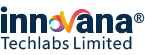
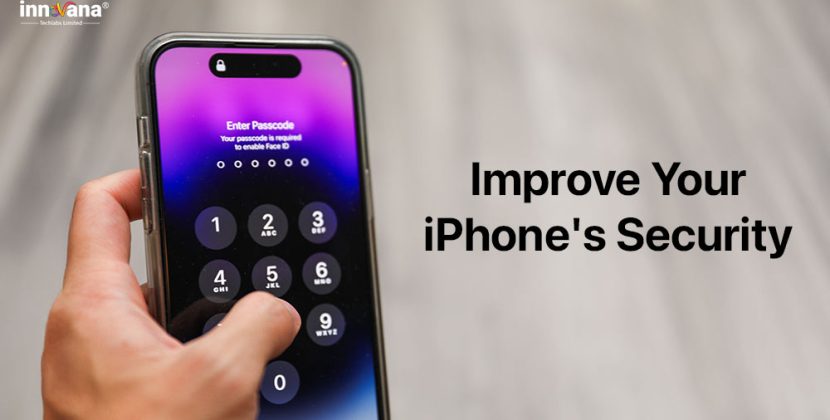
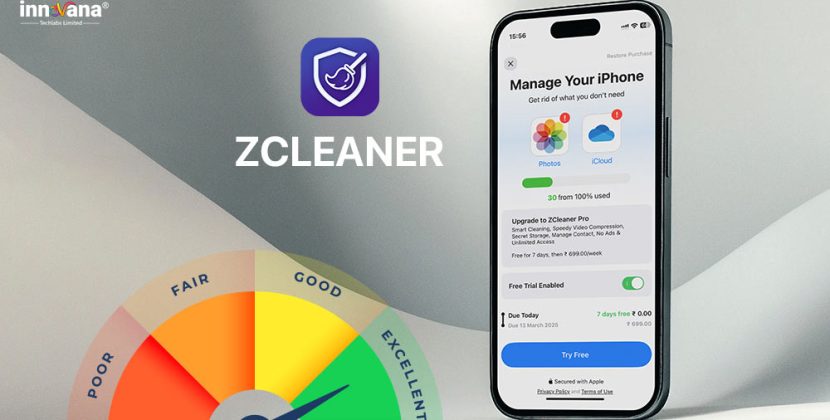
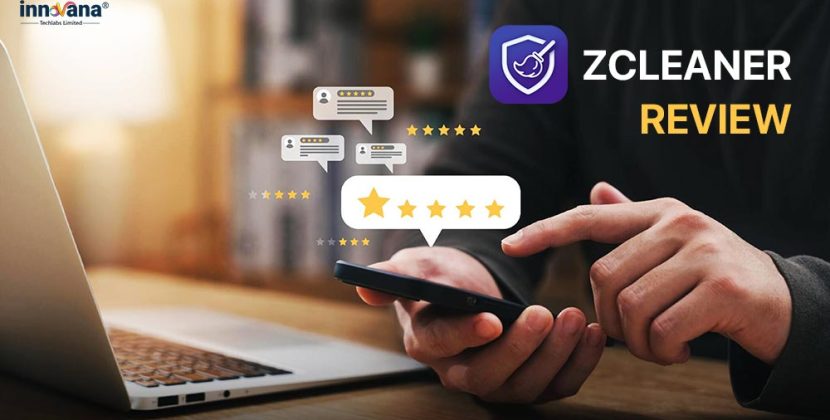
![21 Best Free Driver Updater Software For Windows 10/8/7 [Latest 2022]](https://wpcontent.innovanatechlabs.com/blog_innovanatechlabs/wp-content/uploads/2021/07/28133532/Best-driver-updater1-1-65x65.jpg)