![21 Best Free Driver Updater Software For Windows 10/8/7 [Latest 2022]](https://wpcontent.innovanatechlabs.com/blog_innovanatechlabs/wp-content/uploads/2021/07/28133532/Best-driver-updater1-1-830x420.jpg)
Printers are quite useful for everyone. From completing your school assignments to printing some corporate documents, almost everyone uses printers. With the evolution of computer technology, printers have become accessible to everyone. Now we all have our own printer devices installed with our PCs. Printers are also known as one of the prominent output devices along with monitors, speakers, etc. And, just like any other computer hardware, you also require some drivers to use your printers properly with your PC. Hence, today we are going to discuss the methods to download Brother printer driver efficiently on our PC.
Brother Industries is one of the leading manufacturers of various electronics and electrical products. Along with Epson, HP, and many other famous manufacturers, Brother Industries is also quite well known across the world for its printers. Millions of people use Brother Printers and more users mean more queries. Hence, we have brought a guide to resolve some basic queries related to the Brother Printer Driver. In this guide, we are providing you with some of the safe and reliable ways to download and install Brother printer driver properly on your PC
Intensely Recommended Solution For Your Brother Printer Driver Issues
You do not need to read the whole write-up if you have already downloaded and installed a Brother printer driver. If you are just finding a solution for your Brother printer driver issues, then Bit Driver Updater is all you need. To know more about it, you can directly skip to the last section of this post. Before that, we recommend to download Bit Driver Updater from the below-provided download option.
How to Download Brother Printer Driver?
Below are the steps that you can follow to download Brother Printer Driver from the authentic source on your PC.
Step 1. Open the web browser and visit the Brother Industries website.
Step 2. After visiting the site, you have to click on the Products / Support option available at the right top corner of the page.
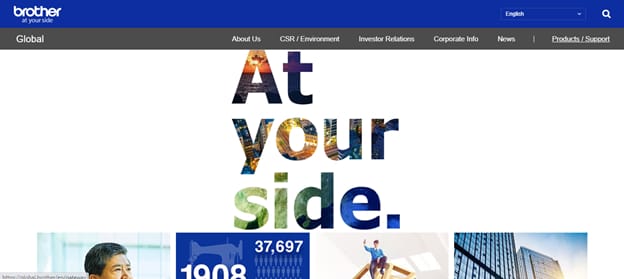
Step 3. Now select your region to proceed further.
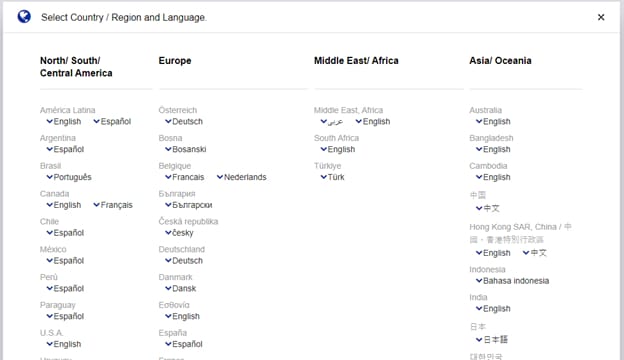
Step 4. Opt for the All-in-One Printers product category.
Step 5. After selecting the product category, click on the Contact tab and then select Driver Downloads.
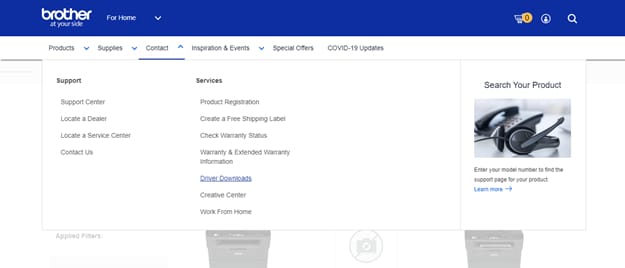
Step 6. Scroll down a little and enter your model details to download Brother printer driver and then click on search.
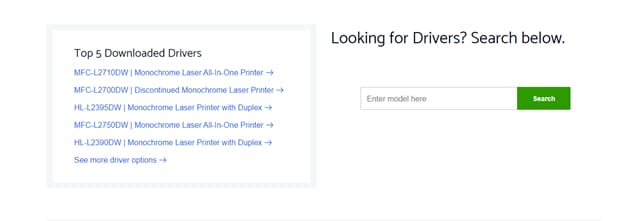
Step 7. Now, select your operating system and then choose OK.
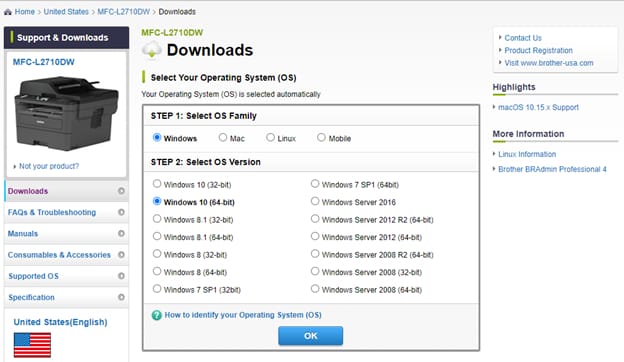
Step 8. After selecting your operating system, click on the driver package that you want to download.
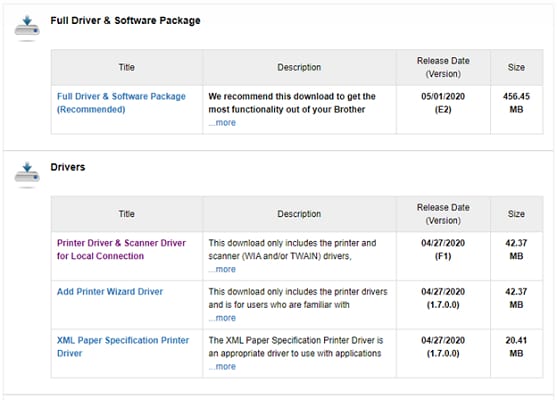
Step 9. At last, follow the steps that it asks. Then scroll down and click on the Agree to the EULA and Download button to download Brother printer drivers on your PC.
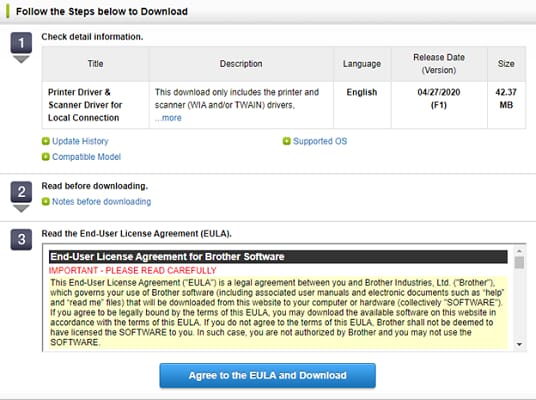
Also Read: How To Download Brother HL-2270DW Driver?
How to Install Brother Printer Driver
After downloading, here are the steps through which you can install Brother printer driver successfully on your Windows PC.
Step 1. If you already have an outdated Brother Printer Driver, then you need to uninstall it first. For that open the Device Manager. It is easily accessible through the Windows search bar.
Step 2. Then after opening the Device Manager, select the ‘Print Queues’ or ‘Printers’ option depending on your Windows version.
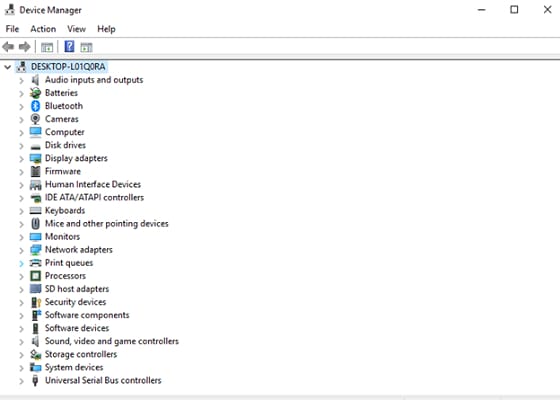
Step 3. After expanding the printer driver list, right-click on the existing Brother Printer driver and select Uninstall.
Step 4. Now go to the downloaded Brother Pinter driver file and double click on it to make it run on your PC.
Step 5. Simply follow the instructions provided by the setup wizard to install Brother printer driver without any error.
Step 6. Once the installation of Brother Printer Driver gets completed, restart your PC.
This is how you can install the driver for Brother Printer. However, as mentioned earlier in this write-up that if you have already installed Brother Printer driver on your PC and still facing the issues with it, then Bit Driver Updater is the best solution for you.
How to Fix Brother Printer Drivers via Bit Driver Updater
Whether the issues are related to the Brother printer driver or any other driver on the Windows PC, the only solution that seems reliable is Bit Driver Updater. The software can fix almost all the issues related to the Windows device drivers.
Hence, if you have already installed the driver after correctly following the steps to download Brother printer driver and still facing problems with them, then we recommend you to use Bit Driver Updater. Here are the steps that you can follow to fix your driver issues with this best driver updater.
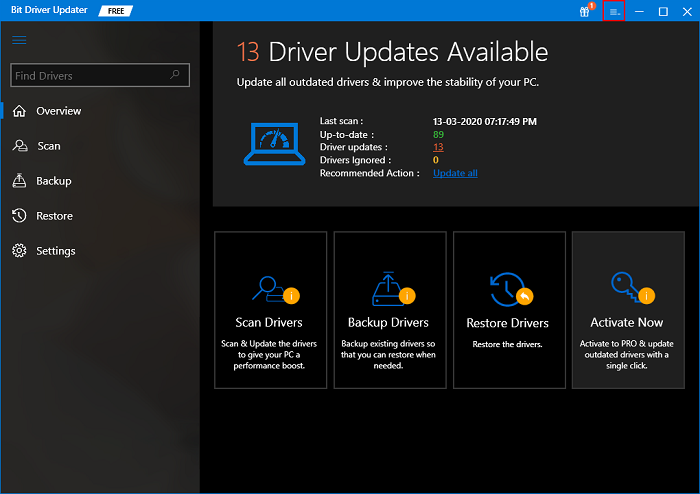
1. If you do not have the software, then download it. Here is the download button.
2. Now install it easily, just like you install any other software.
3. Once the installation completes, Bit Driver Updater automatically starts doing its job. You do not even have to launch the software it automatically gets launched. Or if, it doesn’t, then launch it by double-clicking on the installed application icon.
4. After a few seconds, the driver update software provides you with a list of the driver issues that your PC is having currently.
5. Now, just put your hand on your mouse or laptop touchpad and click on the Brother printer driver to update it.
Look, how Bit Driver Updater can make the task of Windows driver repair a piece of cake.
We hope that now you have got the solution for your problems related to Brother printer drivers. Don’t worry even if you are not a techy, just follow this guide to download Brother printer driver and later install it. And after doing so, if the problem still prevails, then install Bit Driver Updater on your PC for your rescue.
Furthermore, if you have queries related to some other drivers as well, then subscribe to Innovana blogs. Here we provide solutions for all the Windows driver-related problems.
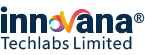
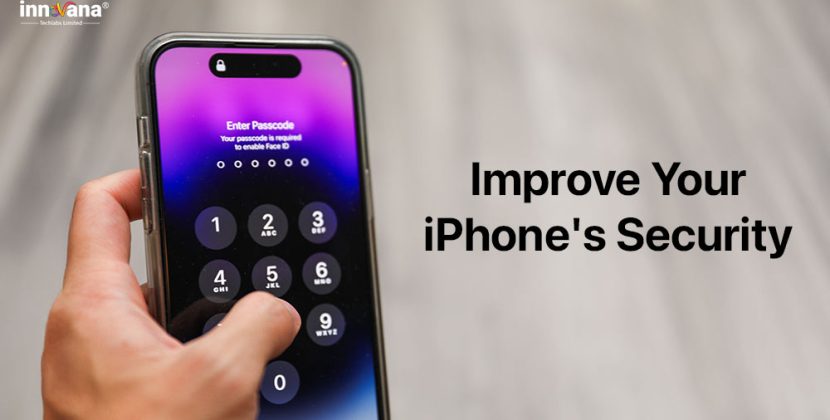
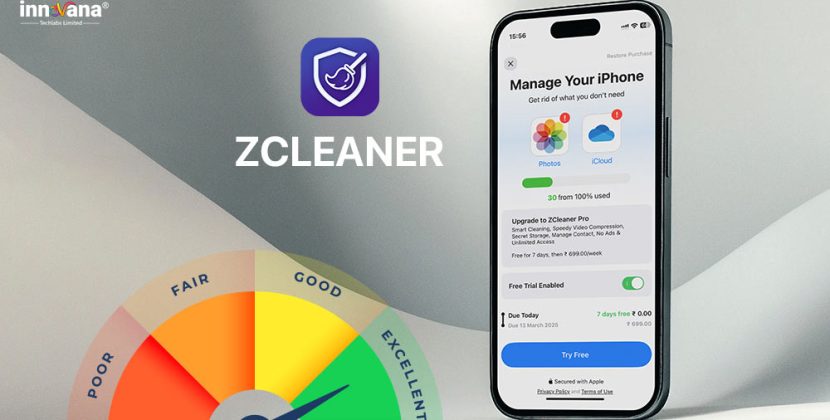
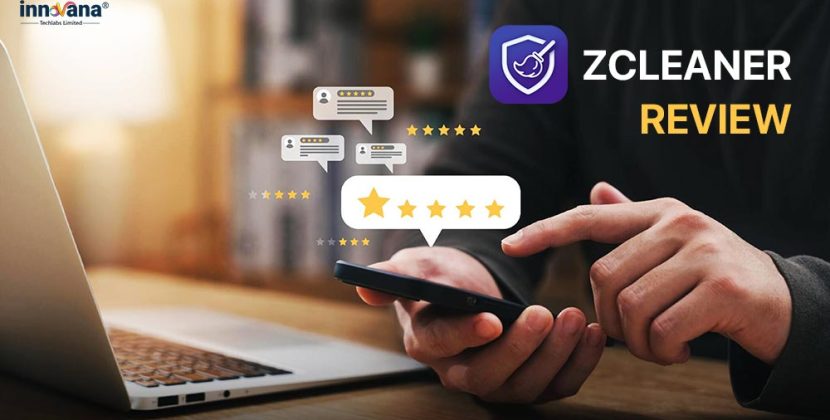
![21 Best Free Driver Updater Software For Windows 10/8/7 [Latest 2022]](https://wpcontent.innovanatechlabs.com/blog_innovanatechlabs/wp-content/uploads/2021/07/28133532/Best-driver-updater1-1-65x65.jpg)





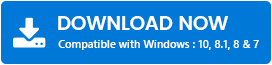

![DisplayLink Driver Download on Windows 11,10 [Easily]](https://wpcontent.innovanatechlabs.com/blog_innovanatechlabs/wp-content/uploads/2022/05/12131112/DisplayLink-driver-download-on-Windows-1110-easily-975x536.jpg)